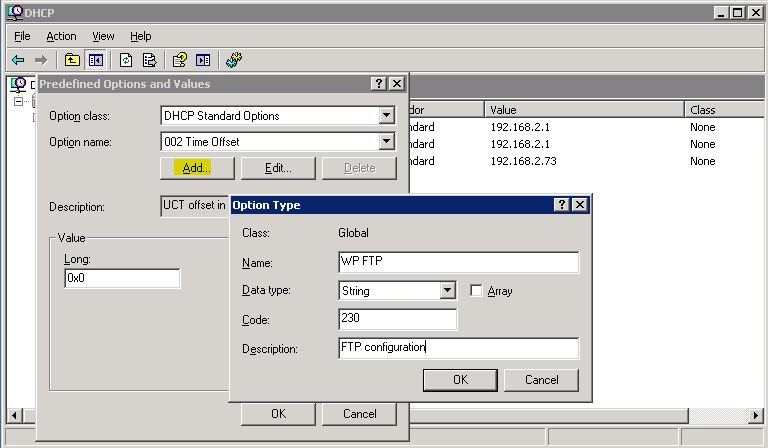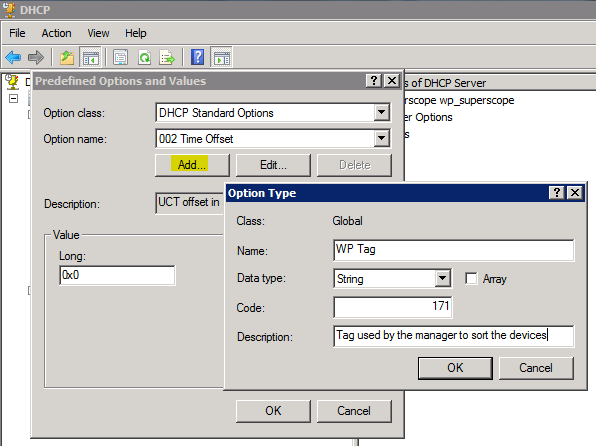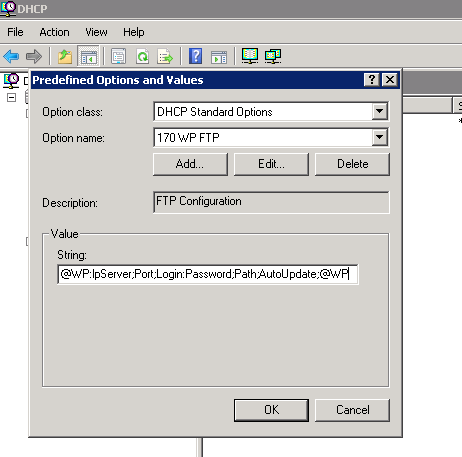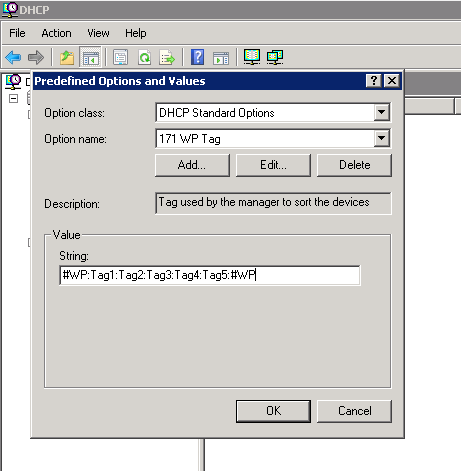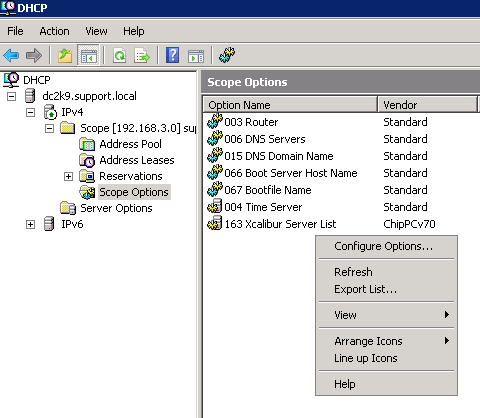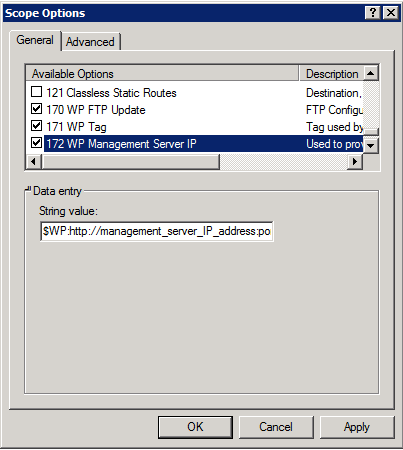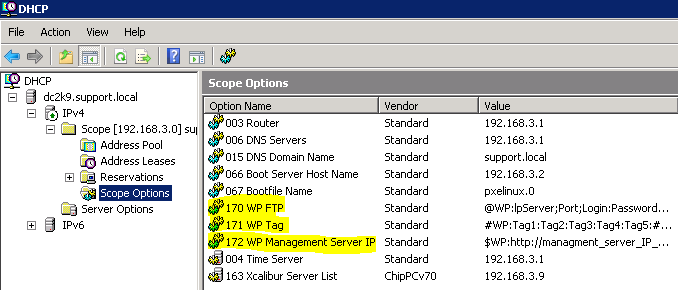User Tools
Sidebar
Table of Contents
DHCP Scope Options
Xcalibur W Device Agent can use DHCP as a mean of obtaining parameters that will be automatically applied. You can choose if this mehtod is enabled or not by toggling the checkbox in the Agent Configuration page as show below. The default state is enabled.
There are three different data that can be provisionned by the DHCP server:
| Description | Option Number |
| FTP Server settings for the Agent Update | Scope Option 230 |
| Agent TAGs | Scope Option 231 |
| WPMS Manager Address | Scope Option 232 |
Depending of you DHCP server type, you will need to use instructions in the following sections
DHCP Options settings for Windows
DHCP settings - Add options
The setting for the DHCP scope options follows a well defined logic.
The following example illustrates the configuration of DHCP on a windows server 2003.
Make a right click on the server node, and then “Set Predefined Options…”
Click on “Add…” then fill in the fields as below, and then “OK”
Redo the previous sequence for the WP Tag and the Manager Address
DHCP Option 230 - WP FTP Update
Select the 230 option in the drop-down list and fill in the fields as below
| Parameters | Description |
| @WP: | Start of tag |
| IpServer | Ip address of the FTP server |
| ; | Mandatory parameter separator |
| Port | Port number of the FTP server |
| ; | Mandatory parameter separator |
| Login | Login used for the connection to the FTP server |
| ; | mandatory parameter separator |
| Password | Password used for the connection to the FTP server |
| ; | Mandatory parameter separator |
| Path | full path to the file InfoVersion.xml |
| ; | Mandatory parameter separator |
| AutoUpdate | Boolean indicating whether or not the automatic update by FTP is active. Possible values are “true” OR “false” |
| :@WP | End of tag |
DHCP Option 231 - WP Tags
Do the same for the option 231
| Parameters | Description |
| #WP: | Start of tag |
| Tag1 | Tag1 entry |
| ; | Mandatory parameter separator |
| Tag2 | Tag2 entry |
| ; | Mandatory parameter separator |
| Tag3 | Tag3 entry |
| ; | Mandatory parameter separator |
| Tag4 | Tag4 entry |
| ; | Mandatory parameter separator |
| Tag5 | Tag5 entry |
| :#WP | End of tag |
DHCP Option 232 - Manager Address
Add in the DHCP option 232.
| Parameters | Description |
| #WP: | Start of Manager Address |
| http://management_server_IP_address:port | Address of the Manager |
| :#WP | End of Manager Address |
Enable Scope Options
Click on the node corresponding to the scope covered by the tag, right click then “Configure options…”
Select 230, 231 and 232 then validate.
The configuration is completed, you can see the 3 new options appearing.
DHCP Options settings for Linux
Edit dhcp file settings: /etc/dhcp/dhcpd.conf and add following lines for Xcalibur W DHCP Scopes Options:
on main section:
option WP_FTP_Update code 230 = string; option WP_Tag code 231 = string;
on “subnet” section:
option WP_FTP_Update "@WP:IPServer;Port;Login;Password;Path;AutoUpdate(True|False):@WP"; option WP_Tag "#WP:Tag1;Tag2;Tag3;Tag4;Tag5:#WP";
Example:
option subnet-mask 255.255.255.0; option broadcast-address 192.168.1.255; option routers 192.168.1.254; option domain-name-servers 192.168.1.1, 192.168.1.2; option domain-name "chippc.com"; option ntp-servers 192.168.1.254; option WP_FTP_Update code 230 = string; option WP_Tag code 231 = string;
subnet 192.168.1.0 netmask 255.255.255.0 {
option WP_FTP_Update "@WP:192.168.1.79;21;anonymous;test;/ftpupdate;true:@WP";
option WP_Tag "#WP:world;emea;france;paris;dev:#WP";
range 192.168.1.10 192.168.1.100;
range 192.168.1.150 192.168.1.200;
}